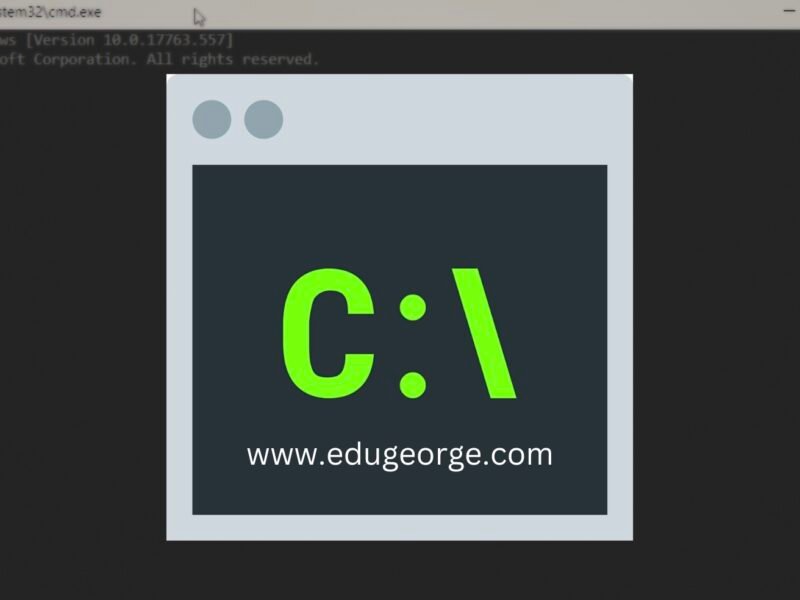COMMAND PROMPT: A COMPREHENSIVE GUIDE
The Command Prompt, also known as the Command Line Interface (CLI) is a powerful tool in Windows operating systems. It allows users to interact with the operating system and execute commands using text-based inputs. In this guide, we’ll explore the Command Prompt’s features, basic and advanced commands and provide tips and tricks for efficient usage.
How to open Command Prompt in windows:
Opening CMD in windows operating system:
Step 1: Go to the Start Menu. This is at the bottom left of the screen.
Step 2: Type cmd in the search bar and hit Enter.
For those who love shortcuts:
Step 1: Hold ctrl+R key which pops a dialog box at the bottom-left of your screen.
Step 2: Type cmd and enter.
The prime thing about these commands in Windows is that they are not case-sensitive, which makes it user-friendly.
Features of the Command Prompt:
- Text-based interface: It uses a text-based interface, where users input commands and receive output in text format.
- Scripting: It supports scripting, which enables users to automate tasks by creating batch files or scripts.
- Command execution: It allows users to execute commands, which can perform various tasks such as file management, system configuration and process management.
- Customization: Users can customize the Command Prompt’s appearance, behavior, and functionality using various options and settings.
Basic Commands:
- cd: Change directory.
- del: Delete a file.
- copy: Copy a file.
- move: Move a file.
- dir: Display a list of files and folders.
- cacls: Display or modify access control lists (ACLs).
- cls: Clear the screen.
- rename: Rename a file.
- rmdir: Remove a directory.
- mkdir: Make a new directory.
- echo: Display text on the screen.
- certreq: Request and install digital certificates.
- set: Set a variable.
- tasklist: Display a list of running processes.
- taskkill: Kill a running process.
- clip: Copy output to the clipboard.
- diskcomp: Compare disks.
- diskcopy: Copy disks.
- debug: Debug programs.
- tracert: Trace network routes.
- netstat: Display network statistics.
- ping: Test network connectivity.
- comp: Compare files.
- if: Use conditional statements.
- exit: Close the Command Prompt.
- for: Use loops.
- findstr: Search for text in files.
- defrag: Defragment a disk.
- devcon: Manage device drivers.
- date: Display or set the date.
- sfc: System File Checker.
- ipconfig: Display IP configuration.
- attrib: Display or modify file attributes.
- chkdsk: Check disk for errors.
- assoc: Associate a file type with a program.
- bcdedit: Edit boot configuration data.
- powercfg: Power configuration.
- bitsadmin: Manage Background Intelligent Transfer Service (BITS).
- driverquery: Display driver information.
- systeminfo: Display system information.
- convert: Convert file systems.
- format: Format a disk.
- compact: Display or modify file compression.
- delprof: Delete user profiles.
- cipher: Display or modify encryption settings.
- cmdkey: Manage stored user names and passwords.
- dism: Deployment Image Servicing and Management.
- wmic: Windows Management Instrumentation Command.
- tree: Display a tree view of the directory structure.
- label: Change the volume label.
- sort: Sort the output of a command.
- timeout: Pause the command prompt for a specified time.
To see list of more commands type "help" in cmd
Command Prompt Tips and Tricks
- Use the Tab key: Use the tab key to auto-complete file and folder names.
- Use Shift + Right-Click: Opens a new Command Prompt window.
- Use Ctrl+C: Cancel a command by pressing Ctrl+C.
- Use Ctrl + V: Paste text by pressing Ctrl + V.
- Use the Up and Down arrow keys: By pressing the Up and Down arrow keys, you recall previous commands.
- Customize Command Prompt: Personalize the appearance and behavior to your taste.
Customizing Command Prompt:
Customizing can make it more visually appealing and enhance your productivity.
Here is how to customize the Command Prompt:
Right-click on the Command Prompt title bar, select Properties.
From properties, you can customize command prompt any how you like.
List of things you can customize from the properties window:
- Appearance
- Layout, etc.
Other customizations:
Auto-Complete:
Enable auto-complete by typing cmd /f and pressing Enter.
Alias:
Create an alias by typing doskey followed by the alias name and the command, and press Enter. For example, doskey ll=dir /w
Macro:
Create a macro by typing doskey followed by the macro name and the command, and press Enter. For example, doskey backup=xcopy /s /y C:\Source\* D:\Backup\
Installing a third-party replacement:
Consider installing a Command Prompt replacement like Cmder, ConsoleZ, or Hyper.
Command Prompt shortcuts
Here are few cmd shortcuts:
- F1: Display the previous command.
- F2: Display the previous command up to the specified character.
- F3: Display the previous command.
- F4: Delete characters up to the specified character.
- F5: Redisplay the current command.
- F6: Move the cursor to the end of the command line.
- F7: Display a list of previous commands.
- F8: Recall a previous command.
- F9: Recall a previous command by number.
- Alt + F7: Clear the command history.
Common Command Prompt errors:
Here are few cmd errors and how to fix them:
“Access is denied.”: Run the Command Prompt as an administrator or adjust the file or folder permissions.
“The system cannot find the path specified.”: Ensure the file or folder path is correct and try again.
“The syntax of the command is incorrect.”: Check the command syntax and try again.